Driver Logs
Topics in this section:
* A non-driver application user must have a user role with
View/Modify permission to the HOS Reports feature to modify log resources and log events.
Drivers can modify and certify their own logs.
Related topics:
The Driver Logs page allows drivers, supervisors, and other authorized personnel to view,
annotate, edit, and print a driver's record of duty status (aka driver log). Drivers may
also use this page to certify their records of duty status.
To view a driver's log for a particular day:
-
Locate the driver in the Driver list by typing in their name or ID and click to select the appropriate driver.
If you are the driver, you will not see an option to select a driver.
-
Select the date you wish to view. The current date
(today) is selected by default.
To change this date:
-
Click the Previous Day button to move backward one date at a time.
OR
-
Click the Next Day button to move forward one date at a time.
OR
-
Click the Today button to move to the current day.
OR
- Click the ... button to pop up the calendar and click on the date desired.
-
If country selection has been enabled for your organization,
choose the log format desired.*
-
Select Driver Default to display the log in the format corresponding
to the country of the driver's configured
primary rule set.
- Select US Format to display the log in US format.
- Select Canada Format to display the log in Canada format.
-
Click the View Logs button.
-
The country flag icon will indicate whether logs are displayed in US Format or Canada Format.
* If country selection has not been enabled for your organization, the log will be displayed
in the format corresponding to the country of the driver's configured
primary rule set. Country selection can be configured
in the Organization Detail page.
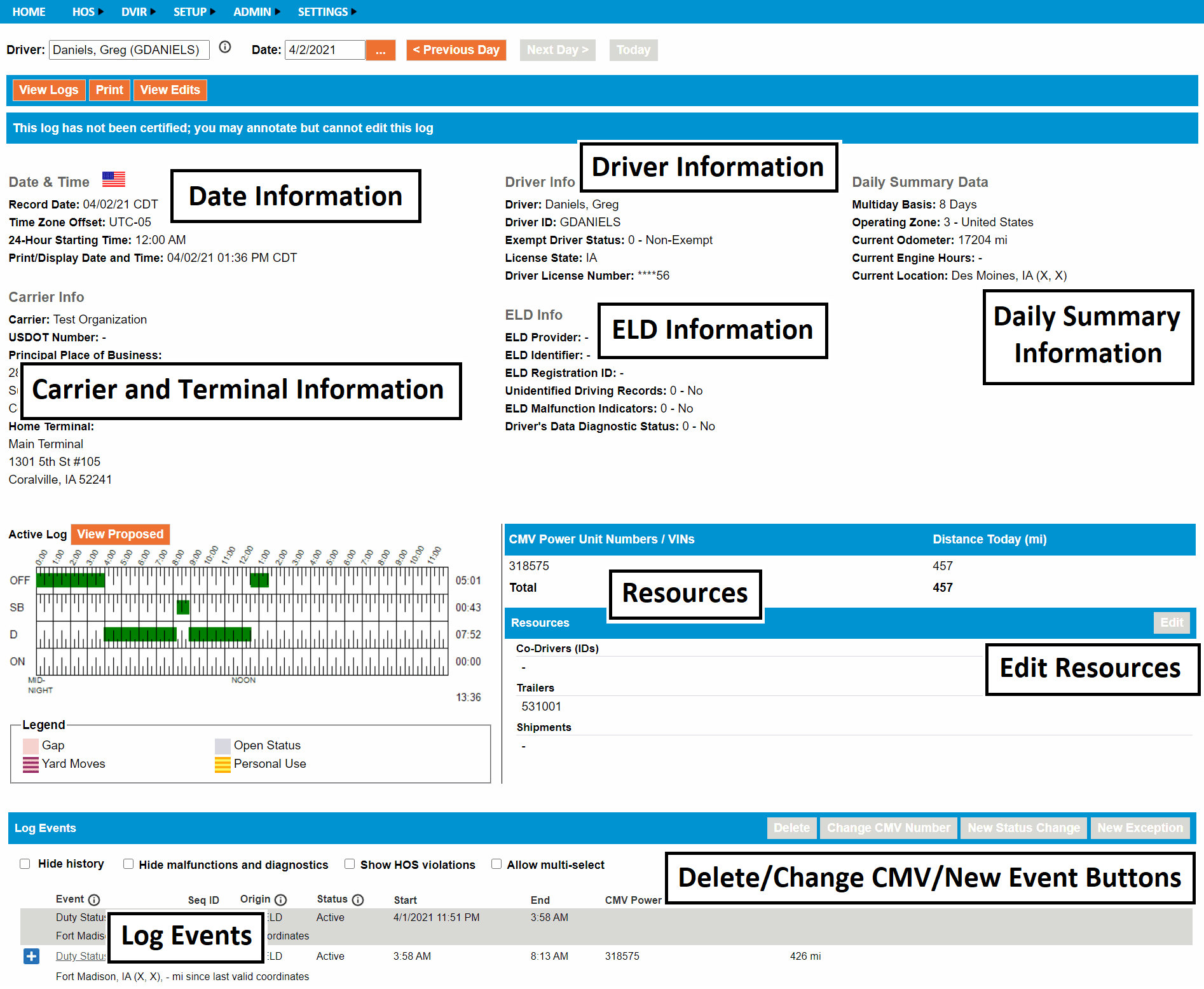
The Driver Logs page shows all information required by US and Canadian ELD regulations for
a driver's record of duty status, plus additional information to help supervisors and other
personnel verify a driver's hours of service and determine whether edits have been made
to the original record.
Date & Time
-
Record Date (US only) / Date of RODS (Canada only): The date and time zone of the log day.
-
Time Zone Offset: The difference between UTC time and the time zone in effect for the log day.
-
24-Hour Starting Time (US) / Day Starting Time (Canada): The starting time for the 24-hour period,
expressed in the driver's home terminal time zone.
-
Print/Display Date and Time: The time that the driver's log was generated and displayed expressed in the driver's home terminal time zone.
-
Certified by: The driver's name followed by the date and time that the driver certified a given log day.
-
Only shown if the log day has been certified by the driver and does not require recertification.
Carrier Information
- Carrier: The name of the motor carrier conducting commercial business.
* If assigning a carrier to an asset is enabled for the organization and the last CMV
Power Unit on the driver's log day has a motor carrier assigned to it, then that motor
carrier will be displayed. Otherwise the motor carrier of the driver is displayed.
-
USDOT Number (US only): The motor carrier's United States Department of Transportation number.
-
Principal Place of Business: The address of the primary location where the carrier's business is performed.
-
Home Terminal: The name and address of the driver's home terminal.
Driver Information
-
Driver: The driver's name (last, first)
-
Driver ID: Identifies the driver and is used by the driver to sign in and out of the application
-
Exempt Driver Status: The driver's exempt configuration. Possible values: 0 - Non-Exempt, E - Exempt
-
Driver License State (US) / Driver License Jurisdiction (Canada): The issuing state or jurisdiction of the driver's driver license.
-
Driver License Number: The driver's driver license number. Only the last 4 digits are visible to non-driver users, e.g. "********YY27".
ELD Information
-
ELD Provider: The company name of the ELD provider.
-
ELD Identifier: The identifier assigned by the ELD provider according to the ELD's certified model and software version.
-
ELD Authentication (Canada only): The value that verifies the ELD's authenticity.
-
ELD Registration ID (US only): The registration identifier assigned to the ELD provider by the FMCSA.
-
ELD Certification ID (Canada only): The identifier assigned to the ELD during the ELD certification process.
-
Unidentified Driving Records: The last known Unidentified Driving Records Data Diagnostic event indicator status for the driver for the day.
-
ELD Malfunction Indicators (US) / ELD Malfunction Status (Canada): A malfunction logged by the ELD.
-
Driver's Data Diagnostic Status: The last known Data Diagnostic event indicator status for the driver for the day.
Daily Summary Data
-
Multiday Basis (US only): The number of consecutive days during which a US driver's On Duty time is accumulated.
-
Cycle (Canada only): The number of consecutive days during which a Canadian driver's On Duty time is accumulated.
-
Operating Zone: The last known operating zone indicated by the driver for the day.
-
Total Hours in Cycle: The total amount of time the driver has spent in On Duty and Driving status within their current cycle.
-
Remaining Hours in Cycle (Canada only): The total amount of On Duty and/or Driving time the driver has remaining within their current cycle.
* Only shown in Canada format
-
Total Hours in Work Shift (Canada only): The elapsed time since the beginning of the driver's most recent work shift for the day.
* Only shown in Canada format
-
Current Odometer (US) / Current Total Distance (Canada): The last known odometer value for the vehicle.
-
Current Engine Hours: The last known engine hours value for the vehicle.
-
Current Location: The driver's last known location, including latitude and longitude, from geo-location.
-
If the driver's location was manually entered, the latitude and longitude will display as M, M.
-
If a positioning compliance malfunction has been detected, the latitude and longitude will display E, E.
-
If the driver's current location is unavailable this will display N/A (X, X).
-
If there are no duty status changes on the log day, this will display “-”.
-
Off Duty Deferral Status (Canada only): The driver's off duty time deferral status. Possible values: 0 - None, 1 - Day 1, or 2 - Day 2.
-
Off Duty Time Deferred (Canada only): The amount of off duty time (HH:MM) deferred from Day 1 to Day 2.
Graph Grid
-
Graph of all active duty status changes for the 24 hour period.
-
Total hours, minutes, and seconds (HH:MM:SS) spent in each duty status, shown immediately to the right of the graph.
-
The grid legend indicates what each color or pattern stands for. Some of the events are not available for certain drivers, based on their settings. The following events are included:
Gap - an amount of time for which the user should enter a status, Yard Moves, Open Status - a status without a closing event, and Personal Use.
Any events that appear in green are standard OFF, SB,
D, or ON events.
Vehicles and Resources
-
CMV Power Unit Numbers / VINs: Vehicles associated with or used by the driver.
* If the log is shown in Canada format and the driver also has at least one
Driving (D) status recorded in a given vehicle,
then the first odometer reading and last odometer reading
recorded while the driver was in On Duty or Driving will be displayed.
-
Distance Today: The total distance accumulated for each vehicle driven by the driver.
* This total does not include any distance traveled while in
Off Duty, Personal Conveyance (PC),
Yard Moves (YM) or any distance traveled in an Inactive duty status.
-
Co-Drivers (IDs): Co-Drivers associated with the driver.
-
Trailers: Trailers associated with the driver.
-
Shipments: Shipments associated with the driver.
Log Events
-
Chronological listing of all log events occurring on
(or extending into) the date of the log.
* Events may be listed that are not part of the current log of record.
Use the Status column to understand the current status of
each event.
-
Active: This event is part of the current log of record.
-
Inactive - Changed: This event is no longer part of the current
log of record.
-
Inactive - Requested: This event is a change that has been requested
by someone other than the driver; it will not become part of the current log of
record unless the driver accepts the proposed change.
-
Inactive - Rejected: This event is a change that was requested
by someone other than the driver but which the driver has rejected;
it is not part of the log of record.
The time zone of a driver log is based on settings for the
home terminal to which the driver was assigned on that date.
If the driver's home terminal assignment was changed, the last home terminal to which the
driver was assigned on a given day will determine the time zone of the log for that date.
Clicking the View Edits button displays the
Log Edit Report page,
showing all amendments made to the record of duty status for the selected driver and date.
Use this feature to see who made changes and the reasons given for each change.
Clicking the View Map button displays the Maps View page,
showing the movements of the selected driver on the date of the driver log.
* This button will be visible only if the Mapping application is enabled and the viewer has a
user role with View Only or View/Modify permission to the
Telemetry Data feature.
Clicking the View Proposed button changes the graph grid to reflect the time spent
in each of the four duty statuses if the driver were to accept all Inactive - Requested
changes that have been proposed.
When viewing the proposed log, click the View Active button to change the graph grid
back to reflect only Active events.
Checking the Hide history checkbox filters the Log Events table so that the current
log of record is easier to see and understand. When Hide history is checked,
Inactive - Changed and Inactive - Rejected events are hidden and only
Active and Inactive - Requested events are shown. They will still be included
as required for compliance on PDF/csv printouts and data file transfers.
Checking the Hide malfunctions and diagnostics checkbox also filters the Log Events table.
When Hide malfunctions and diagnostics is checked, all
Malfunction and Data Diagnostic events are hidden from the
website view of the driver log. They will still be included as required for compliance on PDF/csv
printouts and data file transfers.
Checking the Show HOS violations checkbox shows all HOS violations that start, end or overlap
the displayed log day.
If the driver has rule set history data, that data will be used to calculate the violations being displayed.
If the driver does not have historical rule set data, their default US or Canada rule set will be used to
calculate violations based on the country format selected when viewing the log.
A violation is reported if a driver operates a commercial motor vehicle in excess of the hours
of service limits established for the driver's rule set,
including cycle, operating zone, and rule set. Check the driver's log or Driver Details to verify
under which regulation the driver was operating. If a driver runs out of driving time but does not
drive after time has expired, a violation generally will not be reported. But, some violations can
be reported even though the driver has stopped driving (e.g., Canada's Daily Off Duty rule which
establishes a minimum off duty requirement, rather than a maximum driving or duty limit).
Violations are calculated only for Driving (D)
statuses for which the end time is known. This is to prevent false reports in the case that
a driver has stopped driving, but the driver's next status change has not yet been
communicated to the web server.
Checking the Allow multi-select checkbox changes the Log Events table so that a
checkbox appears next to each editable event. Checking these checkboxes permits the
Delete and Change CMV Number buttons to be used to take action on multiple events
at one time.
-
Status Change: A transition from one duty status to another.
YM and PC are special driving conditions that must be paired with the appropriate ON or OFF duty status.
-
Duty Statuses:
-
OFF - Off Duty
-
ON - On-Duty, Not Driving
-
SB - Sleeper Berth
-
D - Driving
-
*PC - Start of Authorized Personal Use of CMV
-
*YM - Start of Yard Moves
-
*PC/YM Cleared - End of Authorized Personal Use of CMV/Yard Moves
* Only for use by authorized drivers
-
Intermediate Log: Recorded when a CMV is in motion and there hasn't been
a duty status change or another intermediate log event recorded on a mobile recording device in the previous
1-hour period.
-
Malfunction and Data Diagnostic - Recorded when data inconsistencies are detected
when using a mobile recording device.
-
Driver Log Certification: Recorded when the driver used either the website or mobile ELD
software to certify that the driver's log for a particular day was true and correct.
-
ELD Login and ELD Logout: Recorded when the driver signed in or signed out of a mobile recording device.
-
Engine Power Up and Engine Shutdown: An instance when the engine turns on or off when using a mobile recording
device running ELD software.
-
Change in Operating Zone: Recorded when the driver indicates an operating zone change.
-
Change in Driver's Cycle: Recorded when the driver indicates a cycle change.
-
Off Duty Time Deferral (Canada only): Recorded when the driver has indicated deferral of daily off-duty
time to the following day.
-
Remark: A comment or notation on a driver's log. These will be recorded
automatically by the ELD to record specific activities. They will be converted to annotations on the driver's
log when transmitted to FMCSA's eRODS system.
Sample Remarks:
-
Completing a DVIR
-
An instance when the ELD lost power
-
If the ELD loses or re-establishes connection to the system black box
-
Exception: An exceptional circumstance in which the driver is permitted
to extend or exceed normal hours of service limitations. Depending on the type of exception recorded, the driver
either gains additional driving time or becomes exempt from HOS regulations compliance until the end of the work
shift. Exceptions will remain active until the driver completes the necessary OFF/SB time to reset their work
shift calculations.
-
Event: The type of event recorded on the driver's log.
-
Seq ID: The Sequence ID for the event, displayed in decimal and hexadecimal
format; for example, 127 (7F).
-
Origin: The source of the event
Event origins can include:
-
Automatic - Automatically recorded by the ELD, such as system-detected Driving time,
Malfunctions or ELD Logins/Logouts
-
Driver - Generated by the driver, including status changes and edits made by the driver
-
Other User - Requested by or made by a user other than a driver
-
Unidentified Driver - An event assumed from the unidentified driver profile
-
Non-ELD - An event that is not defined by ELD regulations
-
Status: The current record status of the event
-
Start: The time the event started or was recorded
-
End: For duty statuses and events with a duration, the time the event ended
-
End times are also shown for your convenience in understanding the duration of a given duty status.
The end date and time of a duty status is equal to the start date and time of the subsequent duty
status. If no subsequent duty status has been recorded yet, an end time will not be shown.
-
CMV Power Unit Number: The vehicle associated with or used by the driver
-
Distance Driven*: The total distance driven for a driving event
-
CMV Distance*: The distance reported by the vehicle's engine ECM
-
Total: The odometer reading
-
Accumulated: The accumulated distance in the given ignition power on cycle
*Expressed in miles when shown in US format and kilometers when shown in Canada format
-
Engine Hours: The time the vehicle's engine is powered on, expressed in hours
-
Total: The aggregated time of a vehicle's engine's activity since its manufacture
(or when the engine ECM was last replaced or reset).
-
Elapsed: The elapsed time in the engine's activity in the given ignition power on cycle.
-
Conflicts: An indication of some omission or inconsistency in a driver's log, such as a missing location.
-
Annotations: Comments added on the ELD that will appear in the same row as the event to which they
were added. They include the user ID or driver ID of the user who added them and the time they were recorded.
A Sequence ID is a number generated by an ELD at the time that an event is recorded.
Sequence IDs start at zero for each device and increment with each event recorded;
the host application also assigns a Sequence ID to events recorded or edited using the
web site. Sequence IDs are used by FMCSA and Canadian authorities to determine the order of events on a log.
Most conflicts can be resolved by editing the event.
The Conflicts column lists all conflicts that have been detected for each event.
If left unresolved, conflicts may cause the driver to be cited for log form and manner violations, or for exceeding the
allowable hours of service. They may also prevent calculation of data such as Total Distance Driven Today
which can affect payroll reporting.
This can happen when the driver has recorded time as Off Duty, Personal Conveyance (PC).
Distance traveled in this status is excluded from the total because it reflects the driver's
personal use of the vehicle while relieved from work. The Distance Today values (for each CMV Power Unit Number and the daily total)
are rounded down to the lower whole mile/kilometer as required by regulation. The Total Distance Today may also be higher
than the sum of the Distance Today values for each CMV Power Unit Number due to rounding.
For example, if a driver operates “Vehicle 1” for 30.8 miles and “Vehicle 2” for 20.6 miles the Distance Today
values would be calculated and display as follows:
Vehicle 1: 30.8 miles, rounded down to the nearest whole mile = 30 miles
Vehicle 2: 20.6 miles, rounded down to the nearest whole mile = 20 miles
Total Distance Today: 30.8 miles + 20.6 miles = 51.4 miles, rounded down to the nearest whole mile = 51 miles
'Unknown' is shown when the end date and time of the Driving
(D) or Off Duty, Personal Conveyance
(OFF-PC) status is not yet known (the status is still 'open'),
or when a start and/or end odometer has not been recorded for the status change.
ELD rules require recording and displaying Total Vehicle Distance
(Odometer) for some events and Accumulated Vehicle Distance for other events.
-
Total indicates Total Vehicle Distance which refers to the odometer reading from the engine ECM.
-
Accumulated indicates Accumulated Vehicle Distance which refers to the accumulated miles in the
given ignition power on cycle.
ELD rules require recording and displaying Total Engine Hours for some events and
Elapsed Engine Hours for other events.
-
Total indicates Total Engine Hours which refers to the aggregated time of a vehicle's engine's
operation since its manufacture (or when the engine ECM was last replaced or reset).
-
Elapsed indicates Elapsed Engine Hours which refers to the elapsed time in the engine's
operation in the given ignition power on cycle.
ELD rules require the recording and display of the malfunction indicator status and data
diagnostic event indicator status for Status Changes, Special Conditions Impacting Driving Time Events,
and Intermediate Log Events. If an event is recorded while a Malfunction or Data Diagnostic Event
is in effect, the event is marked accordingly. Run the Malfunctions and Diagnostics Report
to determine the type of malfunction or diagnostic that is active and the cause for troubleshooting.
This text indicates that the time zone of the log is different than the time zone of the
log for the previous day.
This can occur when:
-
A driver has been reassigned from one home terminal
to another home terminal in a different time zone.
-
The time zone and/or DST settings have been changed for the driver's home terminal.
This can occur when the driver's time zone has changed, particularly when
a driver is reassigned to a home terminal one or more
time zones to the west.
For example, suppose that Driver A is initially assigned to a home terminal in Eastern time zone.
The driver operates a vehicle for two hours early this morning, between 12:30 AM Eastern and 2:30 AM
Eastern. Some time later today, Driver A is reassigned to a terminal in Pacific time zone.
When Driver A's log is converted to Pacific time, this two hour driving period will be shown as
starting at 9:30 PM Pacific yesterday and ending at 11:30 PM Pacific yesterday.
As a result, the entire driving period now begins and ends outside the 24 hour period reflected in
either day's graph grid, even though it still appears in today's table.
Conversely, when a driver is reassigned to a home terminal one or more time zones to the
east, this can cause status changes to appear both days' graphs and tables
(that is, for the date prior to the reassignment as well as the date of the reassignment).
If Driver B drove between 9:30 PM Pacific and 11:30 PM Pacific today, and today he is
reassigned to a home terminal in Eastern time zone, that driving period will continue to
appear in yesterday's driver log but will also now appear in today's driver log between
12:30 AM Eastern and 2:30 AM Eastern.
Because time worked and distance driven are calculated only for those statuses that occur
from 12:00 AM through 11:59 PM, time zone changes can produce discrepancies between these
totals (shown in the graph grid, vehicles, and other resources regions) and the sums of the
values for all duty statuses listed in the Log Events table.
* To ensure that time and distance calculations are always correct, make sure that home
terminal changes take place on a date when the driver is off duty.
To add or remove co-drivers, trailers or shipments:
- View the log for the date for which you wish to modify resources.
-
Click the "Edit" button located in the Vehicles and Other Resources region of
the page. This displays the Log Resources page.
- Add or remove resources.
- Click the Done button to return to the Driver Logs page.
* Vehicles are associated with the driver log through duty
status changes, and must be modified by changing the CMV Power Unit Number of log events on the
Status Change page, or using the “Allow multi-select” option and
Change CMV Number button to change multiple events at once.
Sometimes it is necessary for the driver or the driver's supervisor to make corrections to
the events on a driver's log. In compliance with ELD regulations,
the HOS application keeps a record of changes made to log events, including what information
was changed, who made the change, and when the change was made.
When a driver makes a change to a log, the change becomes effective immediately. For example,
when a driver deletes an event, the event is marked Inactive - Changed.
When a user who is not the driver makes a change to a log, the change is marked
Inactive - Requested until it is reviewed by the driver; the driver may either accept
or reject the change.
In some cases, edits can be avoided. Before you make any change, be sure that:
-
The driver has entered any Missing Data indicated by the mobile application
-
For example, entering the location of status changes for which GPS data was not available
-
The driver's most recent records have been sent from the mobile logging device to
the web server.
-
Verify device connectivity by checking the Last Connected date/time on the Devices list
before making any edits
After you have verified the need to modify the active log events, keep these points in mind:
-
You are required to enter a Reason For Change for every change to a log event.
Briefly explain why it is necessary to edit the information currently recorded; for example,
"Driver forgot to sign out". The reason you enter will be shown as an annotation to the event.
-
You cannot undo a log event edit once it is Active. If you have entered the
wrong information, you may edit the log event in order to correct
the error; however, each successive change will be reflected in the log history.
-
If the change that you are attempting would cause a
conflict or loss of data, you may be prompted
to confirm the change.
To add a new log event:
- View the log for the date for which you wish to add the event.
-
Click the New Status Change, or
New Exception button. This displays a
separate page for the corresponding event.
- Enter the details for the event. Review all details carefully before saving.
-
Click the Save button to add the event and return to the Driver Logs page.
To annotate a log event:
-
In the Log Events table, locate the row containing the event you wish to annotate.
-
Click the Annotate button
 for the event.
for the event.
-
Enter the text of the annotation (up to 60 characters).
-
Click the Submit button to save the annotation.
To edit an existing log event:
-
In the Log Events table, click the Edit button

OR
Click the link in the Status column for the
Status Change,
Remark, or
Exception that you wish to edit. This
displays a separate page for the corresponding event.
-
Change the details for the event. Review all details carefully before saving.
-
Click the Save button to save changes and return to the Driver Logs page.
Points to remember when editing an event:
-
Some events cannot be edited, such as ELD Login/Logout, Malfunctions and Data Diagnostics,
and Engine Power Up/Shutdown.
-
The start time and duration of an automatic Driving event cannot be changed.
-
If the event that you are editing spans multiple days, you must view the first log date
on which the event is listed in order to select the event.
-
You can change the start time of an event but not the start date
of an event, unless the driver's time zone has changed.
-
You cannot specify the end date or time of an event. The HOS application
calculates the end date and time automatically.
-
Only drivers can edit Off Duty Time Deferral events.
-
Deferral Status and Event Time cannot be edited for deferral events.
-
If a driver edits a Day 1 or Day 2 event when their off duty time deferral
status is Day 1 or Day, the edit will change both events identically. If both
events are present on prior log days, editing one of the events will not
modify the other.
-
When the driver's off duty time deferral status is Day 1 or Day 2
To delete one log event from the Driver Logs page:
-
In the Log Events table, locate the row containing the event you wish to delete.
-
Click the Delete button
 for the event.
for the event.
-
Enter the reason for deletion. This reason will be recorded as an annotation to the event.
-
Click the Submit button to delete the selected event.
To delete multiple log events from the Driver Logs page:
- Check the Allow multi-select checkbox.
-
In the Log Events table, locate the row(s) containing the event(s) you wish to delete.
-
Check the checkbox to the left of each row.
-
Click the Delete button.
-
Enter the reason for deletion. This reason will be recorded as an annotation to each
selected event.
-
Click the Submit button to delete the selected events.
Points to remember when deleting events:
-
Some events cannot be deleted, such as automatic Driving events, the event immediately
following an automatic Driving event, ELD Login/Logout, Malfunctions and Data Diagnostics,
and Engine Power Up/Shutdown, and Day 0 deferral events.
-
If you delete a status change that falls between two other status changes, the prior
status will be extended to fill the time.
-
Deleting an Off Duty Time Deferral event will delete both the Day 1 and Day 2 events.
Day 0 events also cannot be edited or deleted.
To reassign an automatic Driving status to a co-driver:
-
Verify that the co-driver is listed in the log resources section and add them if necessary.
-
In the Log Events table, locate the event that needs reassigned and click to view the event details.
-
Use the drop-down selection for Reassign Co-driver to pick the co-driver the event should belong to.

-
Enter a Reason for Change and click Save.
Points to remember when reassigning events:
-
Both drivers must accept the proposed change before the driving event becomes Inactive for the original
driver and Active for the co-driver.
-
Reassignment should only be done if the driving time was mistakenly recorded on the wrong co-driver's log.
-
If edits are necessary to the Driving event or following status, wait until after they are accepted and
active on the correct driver's log before making changes.
To remove a Driving event the driver accepted from the unidentified driver profile in error:
-
In the Log Events table, locate the Driving event that needs to be moved back to the unidentified driver profile.
-
Click the Undo button.

-
Enter a Reason for Change and click Save.
Points to remember when reassigning events:
-
Once the driver accepts the proposed Undo, the Driving event and following On Duty will
be returned to the log of the unidentified driver.
-
Drivers will again be prompted to review and accept or reject the event on the original
device, and it will be returned to the list of unassigned unidentified driver events for
the carrier to assign on the host.
* Log certification is available only to drivers. Drivers may certify their logs on the
ELD, or by logging in to the website and using the procedure
described here.
Click the Certify... button and respond to the prompt to certify the log.
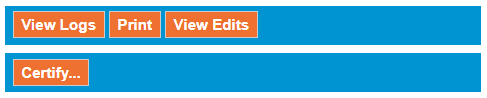
A prompt will be shown and the Certify... button will not be available if you have
not reviewed and accepted/rejected pending proposed edits.

The Certified label replaces the Certify... button when the log is certified.

You must recertify a log if any changes have been made after certification.
You may certify several days spent in an Off Duty (OFF)
status at once if you have been in an Off Duty status for two or more full days in a row.
To certify multiple days spent in an Off Duty status at once:
-
View the log for the last date on which you were Off Duty.
-
Click the Certify... button.
-
Click Agree on the prompt to certify all dates in the date range displayed.
Non-driver host users will be shown a warning notifying them that they are not permitted to
edit the log if it has not been certified for the first time. This warning is dismissed
after the driver certifies the log.

Note that this is not an indication of whether the log is still in a certified state.
It is only a notification to the non-driver host user of why they are not permitted to edit the log.
To verify if the log is still in a certified state, look for the Certified By details in the
log header or run the Uncertified Logs Report.
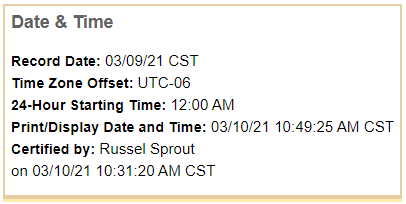
Canadian regulations require that the driver acknowledge and confirm that required data elements were
omitted in the event record any time they certify their logs without a connection to the CMV's engine ECM.
If the Edit button
 does not display and the Status link is clickable, then you may only view details
about that event and cannot edit it.
does not display and the Status link is clickable, then you may only view details
about that event and cannot edit it.
Reasons editing a status event may be disabled:
-
A driver's current status is Driving (D)
and an end date is not present.
- The log is uncertified (see Certifying the log).
- The event Record Status is not active.
- The user does not have View/Modify permission.
 for the event.
for the event.
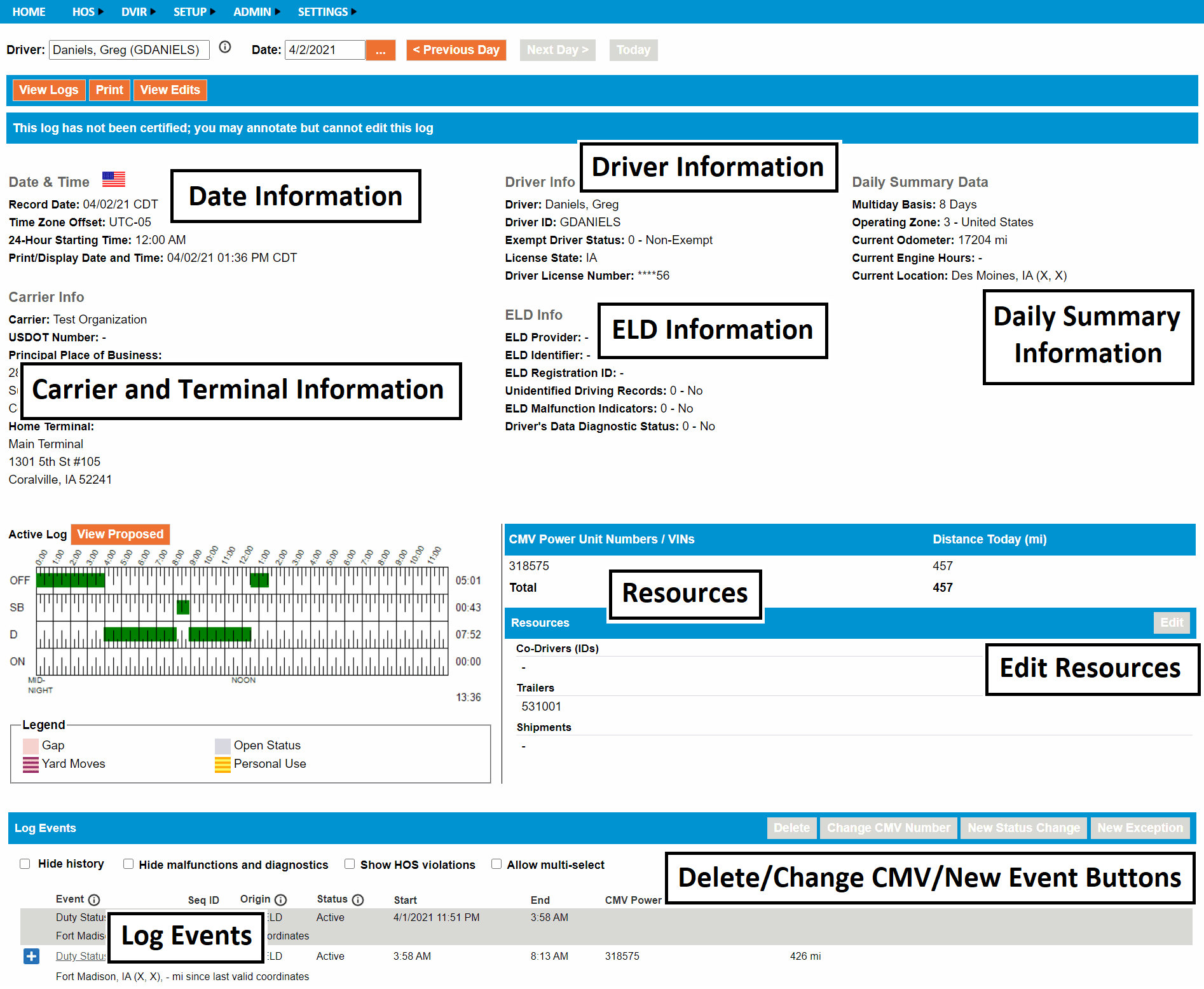
 for the event.
for the event.

 for the event.
for the event.


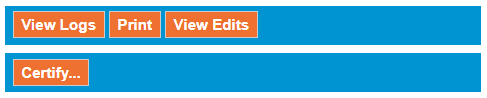



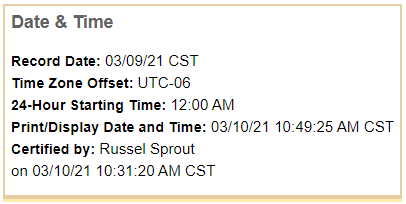
 does not display and the Status link is clickable, then you may only view details
about that event and cannot edit it.
does not display and the Status link is clickable, then you may only view details
about that event and cannot edit it.